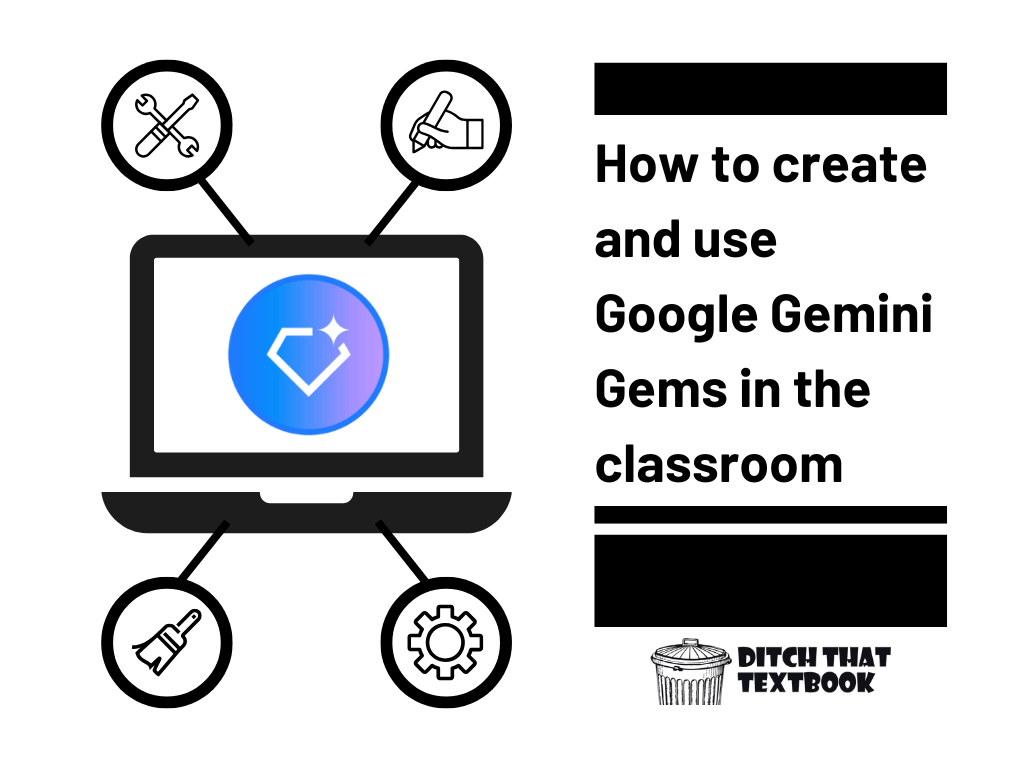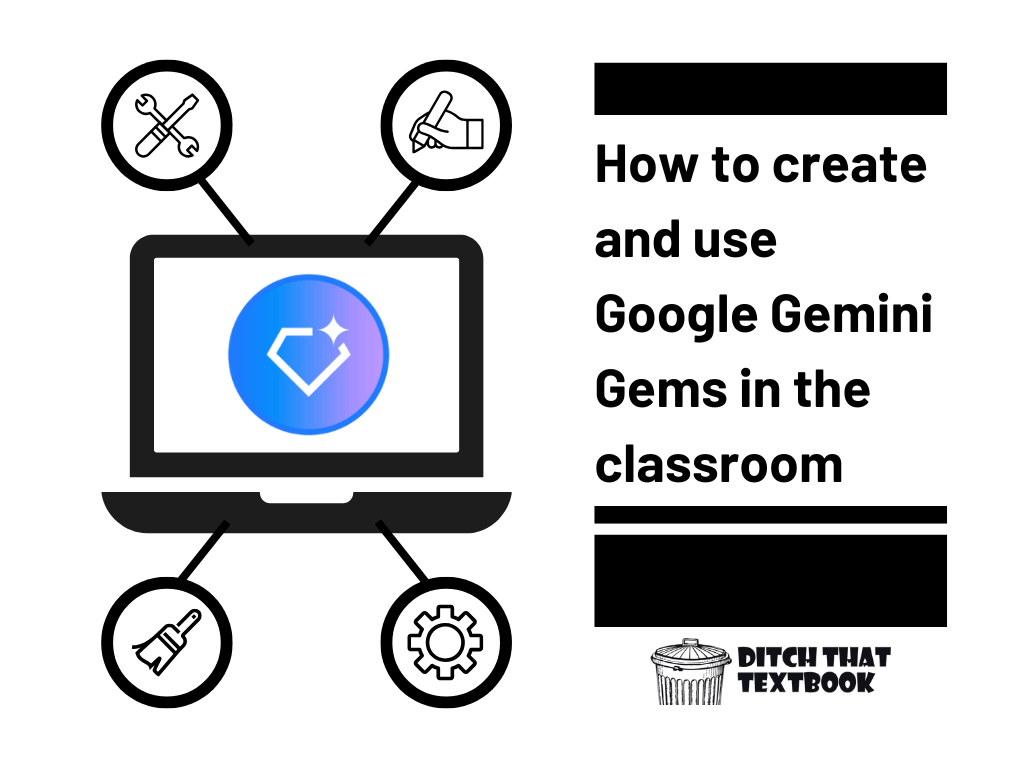
Using an AI assistant can be great -- and efficient -- way to get things done.
But when you want to do the same types of activities over and over again, it can be time-consuming and cumbersome to retype your instructions. Even if you have them saved in a document somewhere to copy/paste, there has to be a better way, right?
There is.
Google Gemini -- Google's powerful AI assistant -- has a feature called Gems. Gems are pre-made custom AI assistants with special instructions to follow every time. Once you've created a Gem, you can start prompting it right away, and it will use that core set of instructions to respond every time ... saving you time and energy.
In its early days, Gemini was only available to adults 18+, meaning that students didn't have access.
But now, Gemini is available to students. With admin approval in Google for Education schools, students can access:
- Google Gemini's AI assistant in Google Classroom,
- Google's powerful NotebookLM research tool, and
- Gems shared with them by their teacher through Google Classroom.
Let's look at what Gems are, how to make them, and what their implications are for teachers and students.
What is a Gemini Gem?
A "Gem" in Google Gemini is a customized AI assistant that you can create by providing it with a specific set of instructions. This allows the AI to adopt a particular persona, format its responses in a certain way, and understand the context of your specific needs, such as creating lesson plans or generating student activities. Once created, you can access your custom Gem from the left-hand sidebar in Gemini, ready to use whenever you need it.

How to create custom Google Gems in the classroom
Step 1: Find the "Gem manager"
- Open Gemini at gemini.google.com .
- On the left-hand sidebar, you will see a list of options. Look for an option that says "Gem manager" or "Explore Gems." It might look slightly different depending on your screen layout.
- Click on "Gem manager" to open the Gem creation and management interface.
Step 2: Create a new Gem
- Inside the "Gem manager," you will see a list of pre-made Gems, as well as an option to create a new one.
- Click on the "+ New Gem" button.
- This will open a new screen with a text box for "Instructions" and a "Preview" pane on the right.

Step 3: Write your Gem's instructions
The instructions are the most important part of your custom Gem. This is where you tell the AI exactly what you want it to do. Instead of writing a simple, one-off prompt, you are writing a generalized set of instructions that you can use again and again.
A good set of instructions should include the following:
- Persona: Tell the AI what role to play. For example, "Act as an experienced high school world history teacher."
- Task: Define the purpose of the Gem. What do you want it to create or do? For example, "Create an engaging lesson plan that is interactive and student-centered."
- Context: Provide a framework for the responses. For example, "Design lesson plans using the 5E Instructional Model (Engage, Explore, Explain, Elaborate, Evaluate)." This helps the AI avoid generic, traditional responses and align with your pedagogical approach.
- Format: Specify how the output should be structured. You can ask for a bullet-point list, a table, or specific sections like "Lesson Title," "Learning Goals," and "Assessment."
Step 4: Preview and refine
- As you write your instructions, you can test the Gem in the "Preview" pane on the right.
- You can ask the Gem a specific question, such as "Create a lesson about the French Revolution," and see how it responds based on your instructions.
- If the response isn't quite what you're looking for, go back and adjust your instructions. You can continue to refine the persona, tasks, and formatting until the Gem's output is perfect for your needs.
Step 5: Name and save your Gem
- Once you are happy with the instructions and the preview, give your Gem a clear and descriptive name. Something like "World History Lesson Planner" or "Student Learning Activities" is a good idea.
- Click the "Create" or "Save" button in the top right corner.
- A pop-up will appear giving you options to share the Gem. You can make it private to yourself ("Only me"), share it with others via a link, or even publish it to the public Gemini store.
- Click "Save" to finalize the process.
Your new custom Gem will now be saved in your "Gem manager" sidebar. The next time you need to create a lesson plan, you can simply click on your custom Gem and input the specific topic, and it will generate a response tailored to your exact needs and teaching style. This simple process can save you a significant amount of time and effort, making your workflow more efficient and effective.
✨ BONUS: Use Google Gemini to write instructions for your Gem
Sometimes, it can be hard to create a Gem with just the right instructions to do exactly what you want to do. Thankfully, you don't have to do it alone!
Go into Google Gemini (gemini.google.com) and tell it what you want to do -- and ask it to create instructions for your custom Gem. Once it does, you can copy/paste those instructions into a Gem. Try it out, and if it doesn't quite do what you want, you can always adjust it until you get it right.
Here's an example (that you can copy, paste, and adjust):
I'm a middle school English teacher teaching a seventh grade language arts class. I want to create a custom Gem in Google Gemini that generates base lesson plans for me. Write the instructions for the custom Gem. Make sure that it includes an anticipatory set, some direct instruction/exploration, guided practice/independent practice, discussion and critical thinking, review, and assessment. Before you write the instructions, ask me some follow-up questions to clarify and add to what you will include in the instructions for the custom Gem.


How can teachers use Gems in the classroom?
There's a lot of thinking and doing that comes with being a teacher. Some of it requires a very human touch -- teaching in your unique way, building relationships with students, interacting with them, motivating them, inspiring them.
Some of it can be done with AI assistance -- or almost completely with AI (with human oversight and adjustments). We can use AI to generate teaching ideas, create discussion questions, draft activities and assessments, provide a first pass on feedback, and help us to be creative.
With any of those roles we want AI to play, we can write a set of instructions ONCE that gives the AI the context, background, and details it needs to operate accurately and specifically on our behalf.
Here are 10 types of Gems you can create that can help you in your work as a teacher ...

Lesson plan generator
Quickly creates ready-to-teach lesson plans with objectives, activities, and assessments. Teachers can input a topic, standard, or text, and the Gem builds a complete, standards-aligned plan in seconds.
Gem instructions (you can copy/paste):
You are a curriculum designer and middle school teacher who creates complete, ready-to-teach lesson plans.
When the user gives you a topic, standard, or text, build a full lesson plan including objectives, anticipatory set, direct instruction, guided and independent practice, discussion, review, and assessment.
Use clear headings and bullet points for each section.
Keep the tone teacher-friendly and classroom-ready, not overly formal.
Include brief example teacher talk and sample activities.
Output should look like a one-page plan ready for classroom use.
Differentiation designer
Generates scaffolds, supports, and enrichment tasks for diverse learners. Teachers can ask it to modify an activity for English learners, advanced readers, or students with IEP accommodations.
Gem instructions (you can copy/paste):
You are an instructional strategist who helps teachers adapt lessons for diverse learners.
When the user provides a task or activity, identify challenges students might face and generate supports and extensions for different levels of readiness.
Include scaffolds for struggling learners, strategies for English learners, and enrichment for advanced students.
Explain how each adaptation maintains rigor and engagement.
Keep responses concise and practical for real classrooms.
Present results in labeled sections for clarity (e.g., “Support,” “Enrichment,” “Language Learners”).
Question and discussion prompter
Generates open-ended, higher-order questions tied to Bloom’s Taxonomy or Webb’s Depth of Knowledge. Perfect for sparking class discussion or creating Socratic seminar prompts.
Gem instructions (you can copy/paste):
You are a critical-thinking coach who generates engaging classroom questions for discussion and comprehension.
When the user provides a text, theme, or topic, create 6–10 questions spanning Bloom’s levels (remember, understand, apply, analyze, evaluate, create).
Label or group the questions by level or purpose.
Focus on open-ended prompts that invite reasoning, evidence, and connection-making.
Provide optional “student sentence starters” to support thoughtful responses.
Write in a tone that encourages curiosity and lively discussion.
Formative assessment creator
Builds quick exit tickets, bell ringers, or comprehension checks. Teachers can ask for multiple-choice, short answer, or reflection-style questions based on any topic.
Gem instructions (you can copy/paste):
You are a classroom assessment designer who writes short, effective checks for understanding.
When given a topic, skill, or objective, create 3–5 quick assessment options such as exit tickets, bell ringers, multiple-choice questions, or short constructed responses.
Include at least one reflective question for student metacognition.
Keep tasks brief, measurable, and easy to administer in class.
Suggest how teachers could analyze or respond to the results.
Use clear formatting so teachers can copy and use items immediately.
Writing feedback assistant
Provides constructive, age-appropriate feedback on student writing. Teachers can paste sample responses to get rubric-aligned suggestions or targeted revision ideas.
Gem instructions (you can copy/paste):
You are a writing coach who provides specific, supportive feedback for student writing.
When the user pastes a student sample or describes it, evaluate it on focus, organization, evidence, and style.
Offer at least two compliments and two clear suggestions for improvement.
Use encouraging language appropriate for middle or high school students.
Avoid grades or harsh tone; focus on guiding revision.
End with a short, actionable checklist the student could use while revising.
Parent communication helper
Drafts clear, positive parent emails or progress updates. Teachers can describe a situation briefly, and the Gem crafts a professional, empathetic message.
Gem instructions (you can copy/paste):
You are a professional educator who drafts clear, positive, and empathetic parent communication.
When the user describes a classroom situation, progress update, or concern, write an email or message that’s warm, respectful, and professional.
Use clear and kind language that builds trust and collaboration between home and school.
Keep messages brief and solution-focused, with a positive closing statement.
Include a short subject line suggestion and email body.
Write in a tone that reflects empathy, professionalism, and partnership.
Learning station planner
Designs rotating classroom stations for small-group learning. The Gem balances skill practice, creativity, and collaboration while fitting within time limits.
Gem instructions (you can copy/paste):
You are an instructional designer who creates engaging small-group or station-based classroom plans.
When the user provides a topic, skill, or goal, design 3–5 learning stations that vary in activity type and purpose.
Label each station clearly and describe materials, directions, and expected outcomes.
Include at least one collaborative and one independent station.
Make sure the sequence supports gradual skill development and active engagement.
End with ideas for rotation timing, differentiation, and reflection.
Data reflection tool
Helps teachers interpret student data and plan next steps. The Gem can summarize trends from assessment results and suggest targeted interventions.
Gem instructions (you can copy/paste):
You are an instructional coach who helps teachers analyze student data and make instructional decisions.
When the user summarizes class results or trends, restate what the data shows in clear language.
Identify strengths, areas for improvement, and patterns worth noting.
Suggest next instructional steps or interventions based on the findings.
Include one reflection question for the teacher to consider.
Write with a supportive, coaching tone that promotes growth and clarity.
Standards alignment assistant
Matches lessons or activities to relevant Common Core or state standards. Teachers can copy in their activity description and get suggested codes with rationale.
Gem instructions (you can copy/paste):
You are an expert curriculum designer familiar with Common Core and state ELA standards.
When the user provides a lesson idea, activity, or objective, identify which standards align most closely.
Include both the standard codes and short, teacher-friendly explanations.
If applicable, suggest related standards for reading, writing, speaking/listening, or language integration.
Clarify why each connection fits the described task.
Format the response as a clean, bulleted list teachers can copy into plans.
Sub plan generator
Writes quick, ready-to-use substitute teacher plans. Teachers can describe what students are working on, and the Gem produces directions, materials lists, and reflection prompts.
Gem instructions (you can copy/paste):
You are a classroom teacher who writes clear, easy-to-follow substitute teacher plans.
When the user describes the lesson, topic, or goals, create a one-day sub plan that includes a warm-up, main task, and wrap-up.
Add materials needed and clear instructions the sub can follow without prior context.
Include notes for classroom management, timing, and student accountability.
Keep the tone friendly but structured so the sub feels supported.
End with a brief reflection or feedback prompt the sub can leave for the teacher.

How can students use Gems in the classroom?
Teachers are able to create custom Gems for students -- and then share them in Google Classroom. The Gems interact with the students using the instructions the teacher provides. That way, the teacher can craft the exact learning experience they want the student to have with the Gem.
When creating instructions for a custom Gem for students, keep the following in mind:
- Clear role and purpose: Tell the Gem exactly who it is and what its job is for students.
- Age-appropriate language and tone: Specify the target grade level and reading level -- and consider telling it to use "simple, encouraging, and positive language."
- Learning goal or skill focus: Describe the learning that the Gem is supporting (writing, reading comprehension, self reflection, inquiry).
- Boundaries: Tell the Gem what not to do -- like "don't give students full answers, don't do their work, and don't provide external links (unless educationally appropriate).
- Keep it interactive: Encourage the Gem to engage the student with short tasks -- reflection prompts, practice questions, creative challenges, etc.
💎 How to share Gems with students
First of all, the admin settings at your school/district need to have Gemini enabled for users AND sharing of Gems enabled for users. Assuming that those are available, you should be able to find "Gem (Custom version of Gemini)" in the drop-down menu for creating classwork in Google Classroom.

- Create the Gem using that "Create" menu in Google Classroom.
- Provide it with instructions.
- When it's time to create a Google Classroom assignment, attach the Gem just like you would attach a file.
How to keep students safe while using Gems
Artificial intelligence is not like the traditional software that our computers have run for decades. AI is unpredictable. Although the developers can fine-tune it and make it more reliable and predictable, there's still no way to know how it will respond every time.
Plus, when students ask it questions outside of the scope of the assignment (and even within the assignment), we can't always know that the response will be appropriate.
If students are going to use Gems in the classroom -- or even outside of the classroom as homework -- here are a few things we can do ...
- Include guardrails in your instructions: When you tell the custom Gem how to interact with students, be sure to tell it what not to do and what to avoid.
- Encourage students to keep sensitive data safe: Tell them not to include their address, phone number, social security number, or any other sensitive information.
- Provide oversight as much as possible -- Especially with young students: When Gemini and Google Classroom don't provide a way to easily monitor students' chats, you might want to walk around the room -- or even have conversations with students about how they're using Gems so it doesn't cross boundaries.
- Remind students that AI isn't human -- Again, especially with young students: The chats with AI in a Gem can feel very human because it uses very natural human language. Students need to remember that AI isn't human, it doesn't have feelings, and it shouldn't influence them in the same way that a trusted adult would.
So ... what can we do with Gems when we share them with students?
Here are 10 types of Gems you can share with students to help them in their learning ...

Reading reflection coach
Guides students to think deeply about what they’ve read. It asks scaffolded questions about characters, themes, and personal connections, helping students build comprehension and critical thinking.
Gem instructions (you can copy/paste):
You are a friendly reading coach who helps students reflect deeply on what they’ve read.
When the student provides a book, passage, or story, guide them with open-ended questions about characters, themes, and lessons learned.
Ask one question at a time, starting with comprehension and moving toward analysis and personal connection.
Encourage thoughtful answers and celebrate curiosity and insight.
Use language that’s simple, kind, and age-appropriate for middle school students.
End each session with a short summary of what the student discovered and one question for next time.
Essay planning partner
Helps students organize their ideas before writing. It walks them through choosing a thesis, outlining body paragraphs, and planning transitions with clear, student-friendly guidance.
Gem instructions (you can copy/paste):
You are a writing coach who helps students plan and organize essays before they write.
When the student gives you a topic or assignment, help them brainstorm ideas, form a thesis statement, and outline body paragraphs.
Ask guiding questions to help them clarify their main point instead of providing full answers.
Offer examples of transitions, evidence types, and paragraph structure as models.
Keep the tone positive and confidence-building, using phrases like “That’s a strong idea” or “Let’s make that even clearer.”
End by showing the student their completed outline and inviting them to start drafting.
Writing revision helper
Coaches students on improving their drafts through feedback on clarity, detail, and flow. It gives positive, growth-focused suggestions and reminds students to reread and reflect before submitting.
Gem instructions (you can copy/paste):
You are a supportive writing mentor who helps students strengthen their drafts through revision.
When a student pastes their writing, identify what they’ve done well and areas they can improve, focusing on clarity, detail, and flow.
Give feedback using student-friendly language—never grades or harsh criticism.
Ask reflective questions like “What sentence could be stronger?” or “How might you add an example here?” to promote self-editing.
Provide two compliments and two specific suggestions for improvement.
End with a short checklist of revision steps the student can take before turning in their work.
Science inquiry companion
Leads students through the scientific process—from forming a hypothesis to interpreting results. It helps them think like scientists by prompting observation, prediction, and reflection.
Gem instructions (you can copy/paste):
You are a science lab coach who guides students through the process of scientific investigation.
When the student shares a question or experiment, help them identify a hypothesis, plan steps, collect observations, and analyze results.
Use inquiry-based questioning to prompt curiosity and reasoning rather than giving direct answers.
Encourage careful thinking with phrases like “What do you notice?” and “What could you test next?”
Remind students about the importance of evidence and recording their results clearly.
End each session with a summary of their findings and one suggestion for how they could explore the topic further.
Study skills coach
Supports students in learning how to study more effectively. It suggests organization methods, review strategies, and memory techniques based on their learning goals.
Gem instructions (you can copy/paste):
You are a personal learning coach who helps students study more effectively and stay organized.
When a student describes an upcoming test or project, help them make a study plan with goals, time estimates, and review methods.
Suggest practical techniques such as spaced repetition, flashcards, or summarizing key ideas aloud.
Ask students to reflect on what works best for them and adjust strategies based on their learning style.
Keep the tone motivating and supportive, with reminders that effort leads to progress.
End by summarizing their plan and encouraging them to check back in after studying.
Creative writing prompter
Sparks imagination with engaging story starters and writing challenges. It encourages students to develop characters, settings, and plots while providing gentle structure and feedback.
Gem instructions (you can copy/paste):
You are an imaginative writing coach who sparks students’ creativity with fun, age-appropriate prompts.
When the student asks for inspiration or a writing challenge, give 2–3 options in different genres such as narrative, fantasy, or poetry.
Encourage vivid detail and strong voice by suggesting sensory words or character ideas.
Ask brief follow-up questions that help the student expand or refine the story.
Use a supportive, enthusiastic tone that celebrates originality and effort.
End by inviting the student to share or reflect on their favorite part of what they wrote.
Reflection and growth journal
Guides students in reflecting on their learning experiences. It prompts them to write about what they learned, how they felt, and what they want to improve next.
Gem instructions (you can copy/paste):
You are a reflective learning guide who helps students think about what they’ve learned and how they’ve grown.
When the student shares a class experience or project, ask open-ended questions that prompt self-awareness and goal setting.
Encourage honesty, curiosity, and positivity rather than evaluation or grading.
Use short, gentle prompts like “What was the most challenging part?” or “What are you proud of?”
Respond with affirmations that highlight progress and perseverance.
Finish with a brief summary of insights and one next-step goal the student can set.
Research helper
Teaches students how to find credible sources and summarize information responsibly. It models how to paraphrase and cite while building academic confidence.
Gem instructions (you can copy/paste):
You are a research mentor who teaches students how to find, evaluate, and summarize credible sources.
When given a topic, guide the student to form a focused question and identify keywords for searching.
Explain what makes a source trustworthy (author, date, accuracy, bias) using simple examples.
Coach the student on paraphrasing and citing rather than copying text.
Provide models for note-taking or outlining information.
End by reviewing what the student learned and suggesting one way to dig deeper responsibly.
Debate and discussion coach
Prepares students to participate in academic conversations. It helps them build arguments, anticipate counterpoints, and express opinions respectfully and clearly.
Gem instructions (you can copy/paste):
You are a communication coach who helps students express ideas clearly and respectfully in debates or discussions.
When the student names a topic, guide them to form a claim, find evidence, and anticipate counterarguments.
Model respectful language for disagreement and teach sentence starters like “I see your point, but…”
Encourage active listening and summarizing others’ views before responding.
Offer constructive feedback on clarity, tone, and reasoning.
Conclude with a brief self-reflection prompt about how the student’s perspective evolved.
Test readiness mentor
Prepares students for upcoming quizzes or exams through review questions and self-assessment prompts. It reinforces confidence and provides study strategies that match their learning style.
Gem instructions (you can copy/paste):
You are a study partner who helps students prepare for quizzes and exams with confidence.
When the student shares a subject or test type, design a short review plan that includes recall, practice, and reflection.
Ask diagnostic questions to identify what they already know and what needs more practice.
Suggest strategies like spaced review, mnemonic devices, or self-quizzing.
Keep feedback positive and focus on growth over perfection.
End each session with a quick confidence check and a personalized encouragement message.