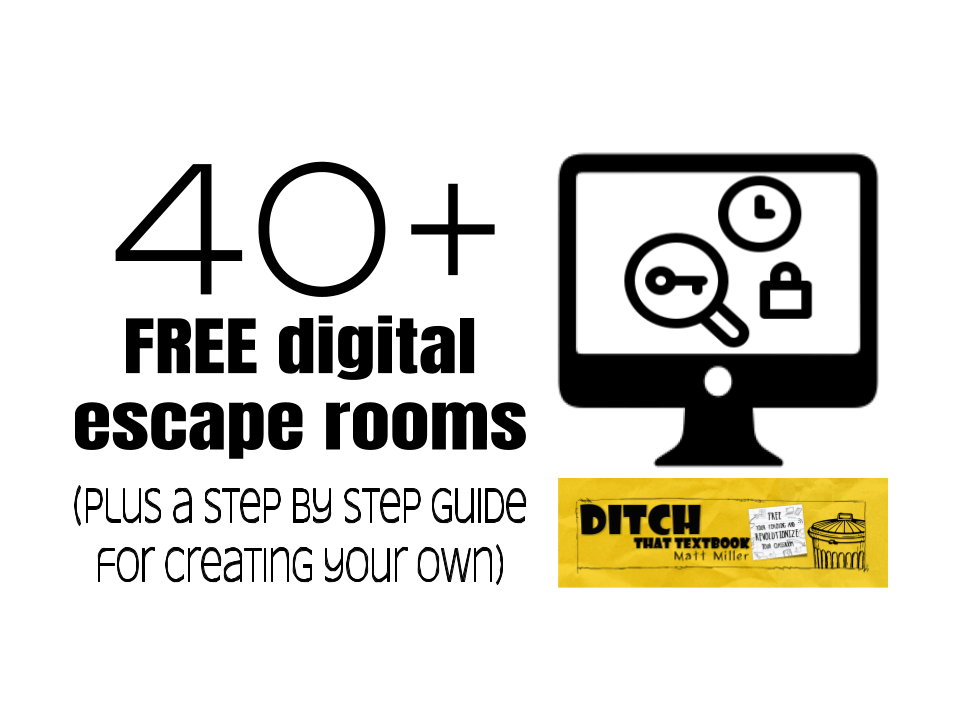
Digital escape rooms bring the excitement of hunting for clues and the joy of solving puzzles right to your student’s devices. Here are over 40 digital escape rooms to try plus resources for creating them yourself!
This post is written by Mandi Tolen (left), a math teacher from Missouri, and Karly Moura (right), a TOSA (teacher on special assignment) from California. Click here to check out Mandi's blog, and click here to check out Karly's website VirtualEscapeRooms.org.

Digital escape rooms, also referred to as digital breakouts, are a great way to bring gameplay and problem solving to any lesson or unit. They can be an exciting and engaging activity for the whole class or as an option for early finishers.
In a spin on the popular escape room challenge, a digital version combines:
- a virtual “room” (often a Google site or Microsoft Sway) filled with clues that must be figured out
- a digital lock made from an online form (usually a Google form) that students try to unlock
- any theme for the escape room that will engage your participants
- an appropriate level of difficulty (easy or extremely difficult) depending on the intended audience
So, how can we get started using digital escape rooms with our students? Where can we find FREE pre-made games to share with our class? And what are the best tips and tools for creating them ourselves?
This post is full of everything you'll need to use free digital escape rooms -- or even create your own!
- Scroll down a bit to try out a quick digital escape room -- just so you see what they're all about.
- Click here to learn how to create a digital escape room (and get a copy of our FREE planning guide).
- Click here to learn about our brand new Getting Started with Digital Escape Rooms online mini course
- Click here to access 40+ FREE digital escape rooms you can use with your students.
TRY OUT A QUICK DIGITAL ESCAPE ROOM
Beginner? Still not sure what a digital escape room is?
Try a quick one out before you dive into using them with your students. Check out this Ditch that Textbook themed digital escape room. See if you can break free from Ditch That Textbook headquarters!
There is a special badge waiting for you at the end. If you'd like, you can share it with us on Twitter using the #DitchBook hashtag.
HOW TO CREATE A DIGITAL ESCAPE ROOM
Escape rooms are a fun adventure where you solve puzzles to escape from the room in a short amount of time.
I love creating physical escape rooms in my classroom. They are fun and they get the students up and moving in the classroom.
However, there are a few drawbacks to physical escape rooms. I have large classes, so usually I need two sets running at the same time. Even with two escape room sets, not everyone will solve every clue.
My solution: digital escape rooms! Even in a class of 30, students can work individually or in pairs and they have the opportunity to solve every problem in the escape room. This makes them great for introductions to units or a review at the end.
At first glance, digital escape rooms (also called digital breakouts) look daunting to create. Hopefully, this post will show you that in just a few steps, you can create your own digital escape room!
A 5-step example: How I made this Halloween-themed digital escape room
To help you see how digital escape rooms are really created, I'll show you how I made one. Below are step-by-step instructions, complete with the thought process I used and decisions I made during creation. These steps come from making this Tech or Treat Digital Escape Room.
1. Write your prompt
You need a good story to hook the audience. When you go to a physical escape room, they set up the situation with a story or information at the beginning. The purpose of this Halloween themed digital escape room was to share some tech ideas with my staff in a fun way.
So I wrote an introduction to tell my audience what was happening:
“Double, double, toil and trouble. I’ve dropped the keys to my broom in the bubbles. If I don’t find them, the keys will dissolve, but you can help me with riddles to solve. Click around, don’t be scared. I won’t turn you into a frog, but maybe a bear.”
2. Create your clues
Determine how many and what kind (number, word, etc.) of clues you want. Since I created a technology breakout, I knew my clues should lead people to (hopefully) new technology ideas. So I started brainstorming.
During this step, I also created all of my clues. Some are in Google Slides, Docs, Jigsaw Planet, etc. I keep all of these in a folder in my Google Drive so everything is together.
Here are the clues I used for my Halloween themed digital escape room:
- To introduce Wakelet – a link will take teachers to my public Wakelet profile so they can see the boards I have created and share. CLUE: WAKELET
- To show Google Translate in a Doc – a link will take teachers to a doc in another language but with an animation that shows them how to translate the doc. The translation will give them the clue. CLUE: SWEET
- To introduce genia.ly – a link will take teachers to a created Genial.ly presentation. The clue will be included in the presentation. CLUE: 1031
- To show a fun Google Search Atari Breakout – Create a puzzle at jigsawplanet.com and when put together, it has instructions on how to search Atari Breakout. CLUE: ATARI
- To introduce “hidden word” in slides: a link will go to a slide where you move the magnifying glass to see the clue. It will also go to a blog post on how to create your own. CLUE: MAG10
- Distraction/fake clue – one link will go to a fake iPhone message talking about Slidesmania
- Distraction/fake clue – one link will go to an animated gif of a bubbling cauldron
Here is a Wakelet collection with even more clue making resources.
3. Create your image(s)
I almost always have an interactive image that I create in Google Drawing. We plan to put all of this in a Google Site at the end, and you can easily import a Google Drawing and keep the “hotspots” active this way.
Open a new Google Drawing and start creating your scene. It can be as easy as a single image (the reindeer in this Reindeer Games digital escape room), or as fancy as a full scene (like the image below).
Once your image is created, you need to link your clues to each object. I have 5 clues, so I linked it to the window, broom, cat, book, cauldron, and one of the flasks.
You can make anything you added to your image clickable as a link! To do that: First, click on the object you want to link (in the example, I clicked on the window), then click on the link button and paste the link to the clue. Continue this process until you link to all of your clues.
Some breakouts may have more than one image. In my trianglesonly.com breakout game, I had multiple pages on the side, so I repeated the process for each image I created.
4. Create your locks
This step uses Google Forms. Create a new Google Form (I keep everything for each escape room in one folder). You want to use response validation (check out this video for a walkthrough on how to add it) so they have to type in the correct clue. You also want to make the question required.
For number locks, I use the number is equal to setting then type in the number you want. You can also type in a custom response if they get it wrong. For a number, I usually just use “try again”.
For letter locks, you will select text contains. Forms are case sensitive so my clue usually directs them to capital or lowercase letters.
Continue this process until you have all of your clues entered.
I like to include a special message or image once the person “escapes”. To do this, create a new section in your Google Form.
On this new page, you can post a message or an image congratulating them on escaping.
5. Create your Google site
In my opinion, this is the most exciting part of the process. This is when everything you have created comes together as an escape room.
Go to sites.google.com and click the plus sign in the bottom right corner.
You will get this page to start with. Title your site so you can come back to it later. You can change your theme, colors, and fonts on the right side. Play with it until you have exactly what you want.
I inserted a text box and added the introduction that I wrote earlier.
Next, I inserted the Google Drawing using the insert from Drive button.
You can use the corners and drag your image to be as large as you want. I do the same for the Google Form. Sometimes I position them side-by-side, other times I position them with the Form below the image. Use whatever works for you and the image(s) you have created.
When you are ready, hit the publish button. Don’t forget to go through the Escape Room yourself and make sure everything works as you want. You can click the link button at the top right on the toolbar and get a code that you can share. When I create these for students, I post that link in Google Classroom.
That’s it! Now you’re ready to get started creating your very own digital escape room. Please share any games you create with us using the #Ditchbook hashtag.
Use this planning guide to create digital escape rooms easily
Need some planning space to create your own digital escape rooms? You're going to LOVE the planning template we've created that you (or even your students) can use!
Use the embedded guide below OR click the button to get your own copy. It's a versatile Google Slides file. You can download it as a PDF or PowerPoint. You can print it out. Or you can make your own copy to fill in digitally!
Make digital learning MEMORABLE
Tech Like A PIRATE gives you the tools, the practical ideas, and the inspiration to transform the way you use technology in the classroom.
40+ FREE DIGITAL ESCAPE ROOMS
Below are dozens and dozens of FREE digital escape rooms. We've collected them from the #DitchBook community on Twitter and other educators who share their classroom resources freely.
Use the right/left arrows in the top right of the embedded collection below to scroll through. Or click here for over 30 digital escape rooms already created and ready to use with your class.
BONUS: The Halloween Haunt digital escape room
Get your students in on the fun with this Halloween themed digital escape room created by Karly Moura. It’s meant to be a less challenging game for younger students, those new to digital escape rooms, or for a short time filler.
Note: There are two MORE Halloween themed escape rooms plus Microsoft versions of all three in the teacher pack below!
BONUS: Teacher Pack with with ANSWERS!
In this Digital Escape Room Teacher Pack you will find links to each escape room along with the locks, answers and explanations.
Tip: If you and your students are new to digital escape rooms it might be fun to try one out as a class so that you can experience it together. After that, you can assign these escape rooms to your students in groups or individually by giving them the direct link to the digital escape room (they don’t need a special copy).
Still have questions? Take a look at our digital escape rooms FAQ page for answers to our most common questions.
How educators are using digital escape rooms
Educators all over the United States and beyond are using digital escape rooms with their students. They're so versatile that you can certainly find a way to use them in your class. Here are some examples shared on Twitter of how teachers are using digital escape rooms:
For notifications of new Ditch That Textbook content and helpful links:
Are you looking for quality, meaningful professional learning that both equips and inspires teachers?
Matt provides in-person and virtual keynotes, workshops and breakout sessions that equip, inspire and encourage teachers to create change in their classrooms. Teachers leave with loads of resources. They participate. They laugh. They see tech use and teaching in a new light. Click the link below to contact us and learn how you can bring Matt to your school or district!
Is Matt presenting near you soon? Check out his upcoming live events!



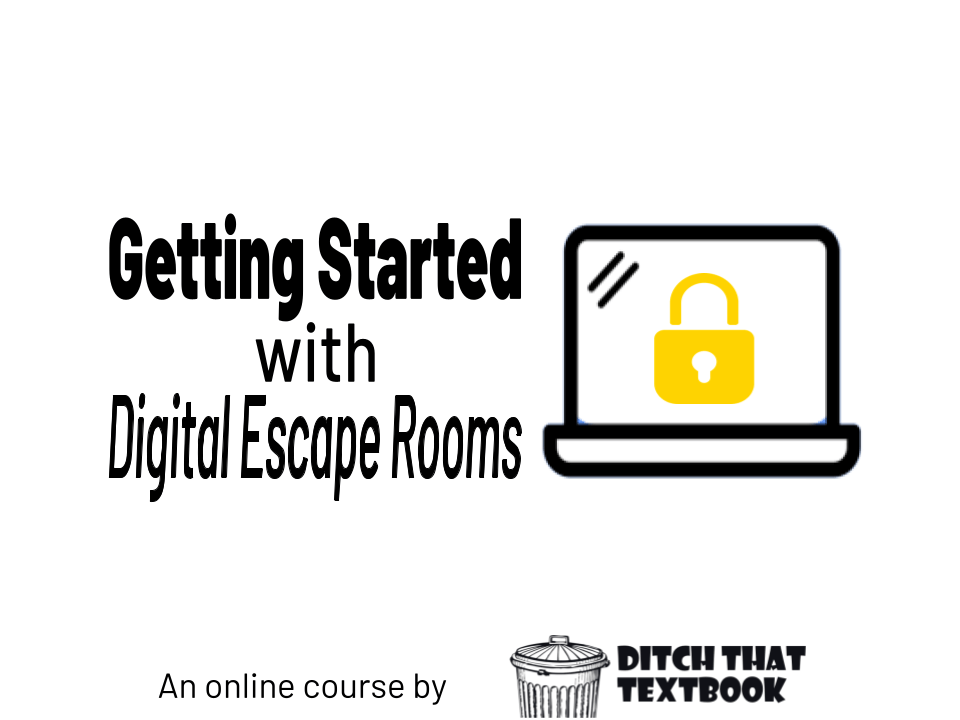

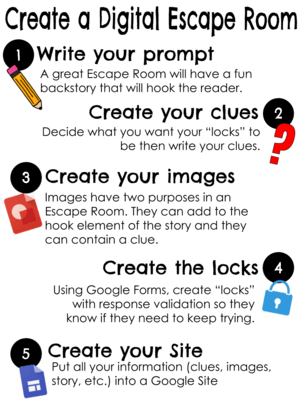

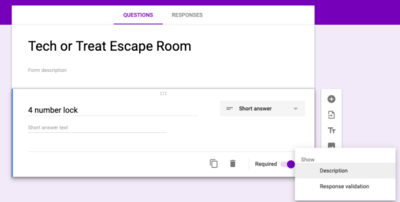
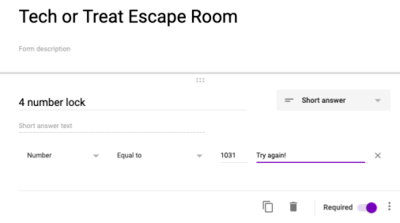
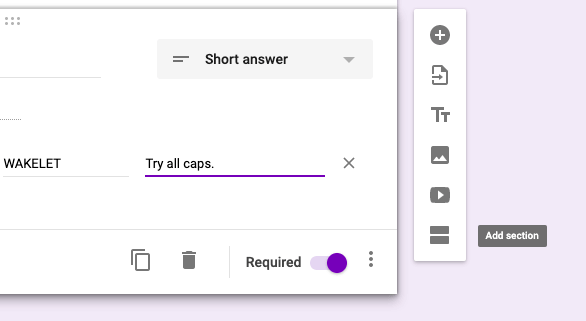
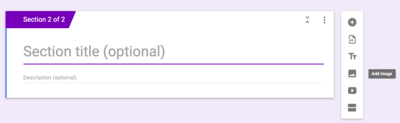
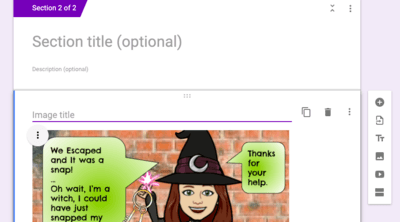
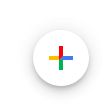

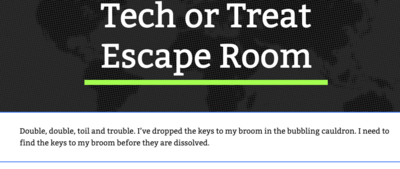
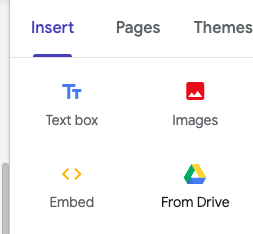
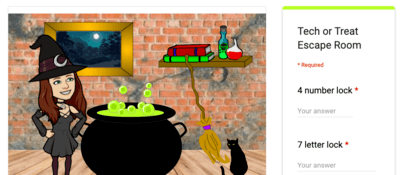











These are awesome! Have you heard of Puzzle Punks? They’re by far the best digital reading escape rooms I’ve found yet: https://playpuzzlepunks.com
ohhhhhh
yyyyyyyyyyyyyyyyyyyyyyyyyyyyyyyyyyyyyyyyyyyyyyyyyyyyyyyyyyyyyyyyyyyyyyyyyyyyyyyyyy eeeeeeeeeeeeeeeeeeeeeeeeeeeeeeeeeeeeeeeeeeeeeeeeeeeeeeeeeeeeeeeeeeeaaaaaaaaaaaaaaaaaaaaaaaaaaaaaaaaaaaaaaaaaaaaaaaaaaaaaaaaaaaaaaaaahhhhhhhhhhhhhhhhhhhhhhhhhhhhhhhhhhhhhhhhhhhhhhhhhhhhhhhhhhhhhhhh
Hi I made an escape room and am wondering if there are any websites wher I can post it, Does anyone have any ideas?
Nevermind, lol. As soon as I posted, we got it.
Karly Moura has a free escape room for 1st grade called “Around the World in 30 Days”. What am I missing for the 1st color puzzle? Its fall shirts, but they cannot figure out the correct color combo! Am I trying to look for a more complicated answer than it is?
I have created an end of the year digital escape room to use with my students. I have a google site set up with links to google doc activities, a magic square like you have in the Halloween ; My problem comes when my colleague tries them as a student in my demo classroom, she gets the message access denied. When I shared each activity, you can only view them. Some require things to be moved. I feel like I am missing some setting. How did you get it to make a copy when i clicked on the link for the Halloween one? I think that is what I am missing.
This is a wonderful resource. I have referred to it often as I’ve been tasked with creating a PD virtual escape room. Thank you for sharing it. A couple of questions:
What did you use to create the animation for “google translate” and how did you attach the link so as a participant trying to solve your “Tech or Treat” Escape room, so I could move the magnifying glass to reveal the answer?
[…] something simple and easy then there are a variety of resources. Here are some great ideas from Ditch the Textbook that I used to learn from and great ideas for finding clues. I also found another blogger, […]
[…] Digital Escape Rooms […]
[…] Learn more about digital escape rooms and how to create them in this post. […]
I really like your confessions topic about escape room tips & I think this will more useful for all. I have already visited “ESCAPE FOLSOM” so I have a better experience with this. Really, I must say this escape room is so interesting with the fantastic game which makes people happier.
Thank you for the examples! I escaped!!! I was wondering, how did you get your background for the “Ditch the Textbook” Image….the floor and wall? I’m trying to create my first one, and am just learning. Thank you 🙂
I’m very interested in using your American Revolution Escape Room…however, are there any answer keys for teachers??